I saw a post by Colodraws about a cool tool to help with painting without having the nasty gaps we may get from hand painting.
The setup is simple and can be done one of two ways: the Colodraws way or the original way.
Colodraws Way
- Download Colodraws’ files from https://t.co/06Ke0P2fV6?amp=1
- Unzip the files.
- In Clip Studio Paint, select the fill tool.
- Drag the four files into the Sub Tool panel

Original Way
The original way uses the original Japanese plugin instead of the translated version Colodraws created.
- Open Clip Studio with File –> Open CLIP STUDIO

- On the left hand panel under Service, click on CLIP STUDIO ASSETS

- In the CLIP STUDIO ASSETS, type 1759448 and click on the tool and download it.


- Select the fill tool and click on the three lines (the “hamburger”). Then, select “Import sub tool material…”.

- Then select the new tool and press OK.

- The subtool should now appear as a part of the fill tool.

How to use the tool
- Draw on a layer making sure the object is enclosed and has no gaps on its perimeter.
- Create a layer below this layer.
- Select a color to paint.
- Use the tool to draw the shape of the object to be painted.
- NOTE: You must make a new layer for each color.
Below is Colodraws’ tweet on how to use the tool itself.
i wanted to show you how fast you can fill in your flats with this tool so i made a video to see if i can beat twitter limit and i got exactly to 2:20 with this pic.twitter.com/zQk5Qt1ddf
— Colodraws (@Nagrolaz) May 7, 2020
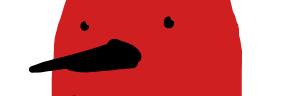
You must be logged in to post a comment.