Overview
In this tutorial, I present methods to control your view in Blender for modeling, animating, and more.
Orbit: MMB
Pan: Shift + MMB
Dolly/Zoom
- Dolly in/zoom in: mouse scroll in (away from you)
- Dolly out/zoom out: mouse scroll out (towards you)
Freecam
- Shift + ` to enter freecam mode
- wasd to move, hold shift to speed up, hold alt to slow down
- Tab toggles gravity
- v to jump
- Exit freecam mode with left-click (to go back to before you entered freecam mode) or ESC (enter normal cam mode at the current view)
Numpad


- Ctrl + Alt + 0 → Sets user view as camera
- Local view shows only selected objects.
- View selected shows local view of selected objects.
- . → Center the camera on selected object(s)
- Button –> The configuration
- Ctrl + Button –> Opposite view if possible
Emulated Numpad
- For use with keyboards without a numpad where the standard number keys are used in their place.
- Edit → Preferences → Input → Emulate Numpad
References
- https://www.dummies.com/web-design-development/how-to-change-blender-views-with-the-numeric-keypad/
- https://all3dp.com/2/blender-how-to-move-the-camera/
- http://www.blenderhut.com/use-blender-without-number-pad/
- https://youtu.be/gTZBBuZMquQ
- https://docs.blender.org/manual/en/latest/editors/3dview/navigate/camera_view.html
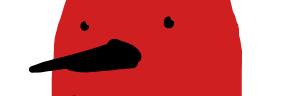







You must be logged in to post a comment.