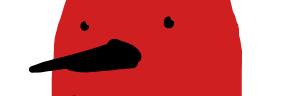Description
This tutorial goes over how to import SFM model into Blender and common issues that I have run into. Note: This tutorial does not cover animation.
Instructions
- Get your model
- Using Crowbar to download the model
- Install Crowbar
- Get the URL of the model from the Steam Workshop. The one used in the tutorial: https://steamcommunity.com/sharedfiles/filedetails/?id=2400485702
- Go to the download tab in crowbar, select the folder you want to download into, and press "Download"
- Using Steam Workshop Downloader
- Paste and download the link to the workshop item.
- Downloading the model from a third-party site like SFM Lab. Note: SFM Lab has NSFW content and ads so be aware. It is a good resource but I just wanted to give you a fair warning.
- Using Crowbar to download the model
- Import your model
- Install the SourceIO Addon by REDxEYE
- To install addons: Go to Edit > Preferences > Add-ons > Install > Find your addon and select it. Make sure to enable the addon.
- Import your model: Go to File > Import > Source Engine Assets > Source model (.mdl) > Find your model (you may have to dig through the directory a bit) and select the appropriate .mdl file or files.
- Note: It may take some time for the model to be imported.
- Adjust your model
- Each author creates their models in a particular way (though generally similar). Some have options that may cause issues when you are looking at them in the viewport.
Common issues:
- Textures appear missing: They may just be clipping with other meshes so look at the collection and turn of visibility for meshes both in the viewport and in the render. Note: If you only hide in the viewport, the final render will still have the material if you do not hide the value in the render as well.
Caveats
- The rigs (if they exist) will likely be only FK so you will need to modify them to IK for animation. This isn’t a big deal for taking pictures as you only need basic posing.
References
- Tools and Addons
- Helpful tutorials
- Resources